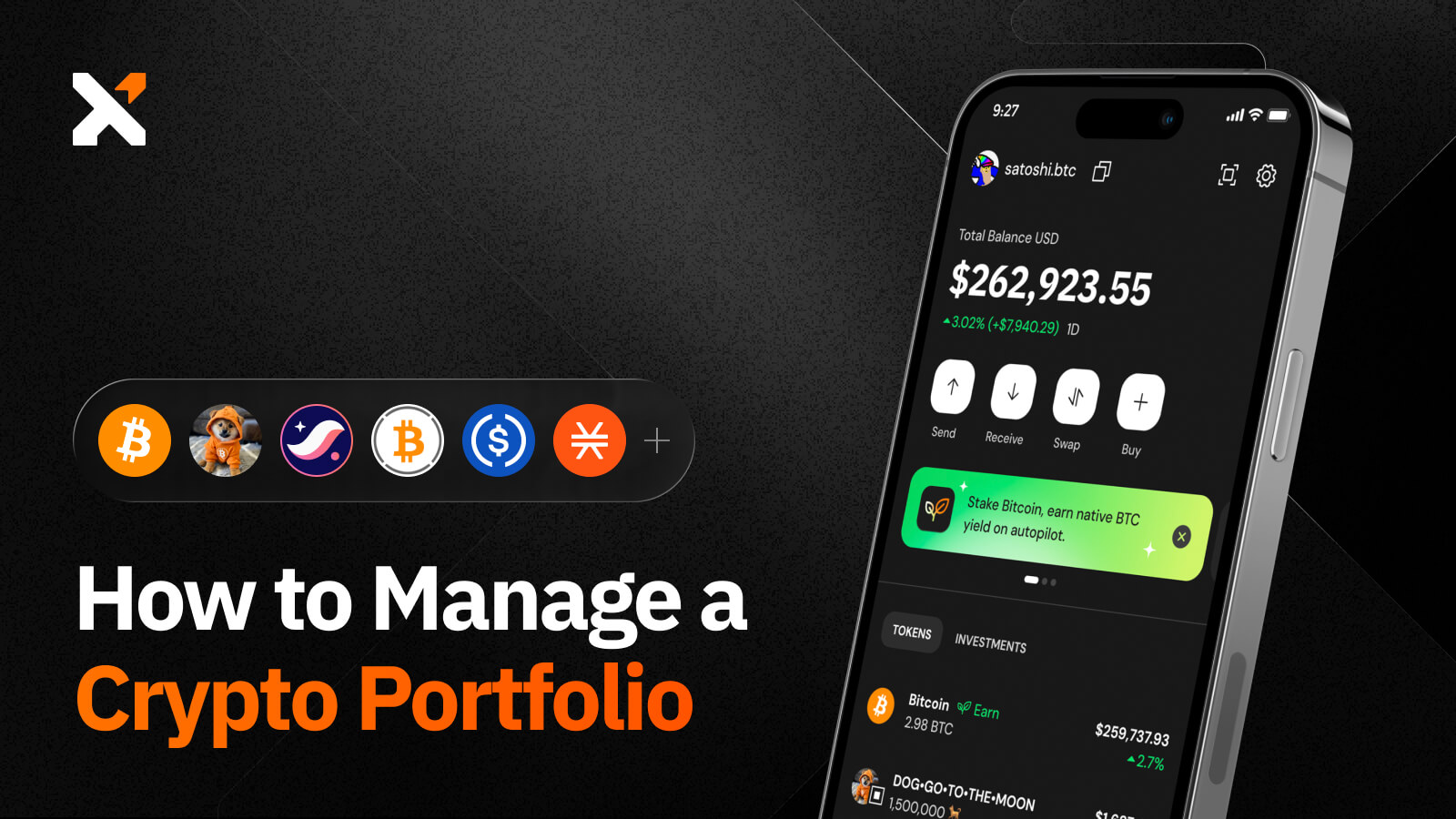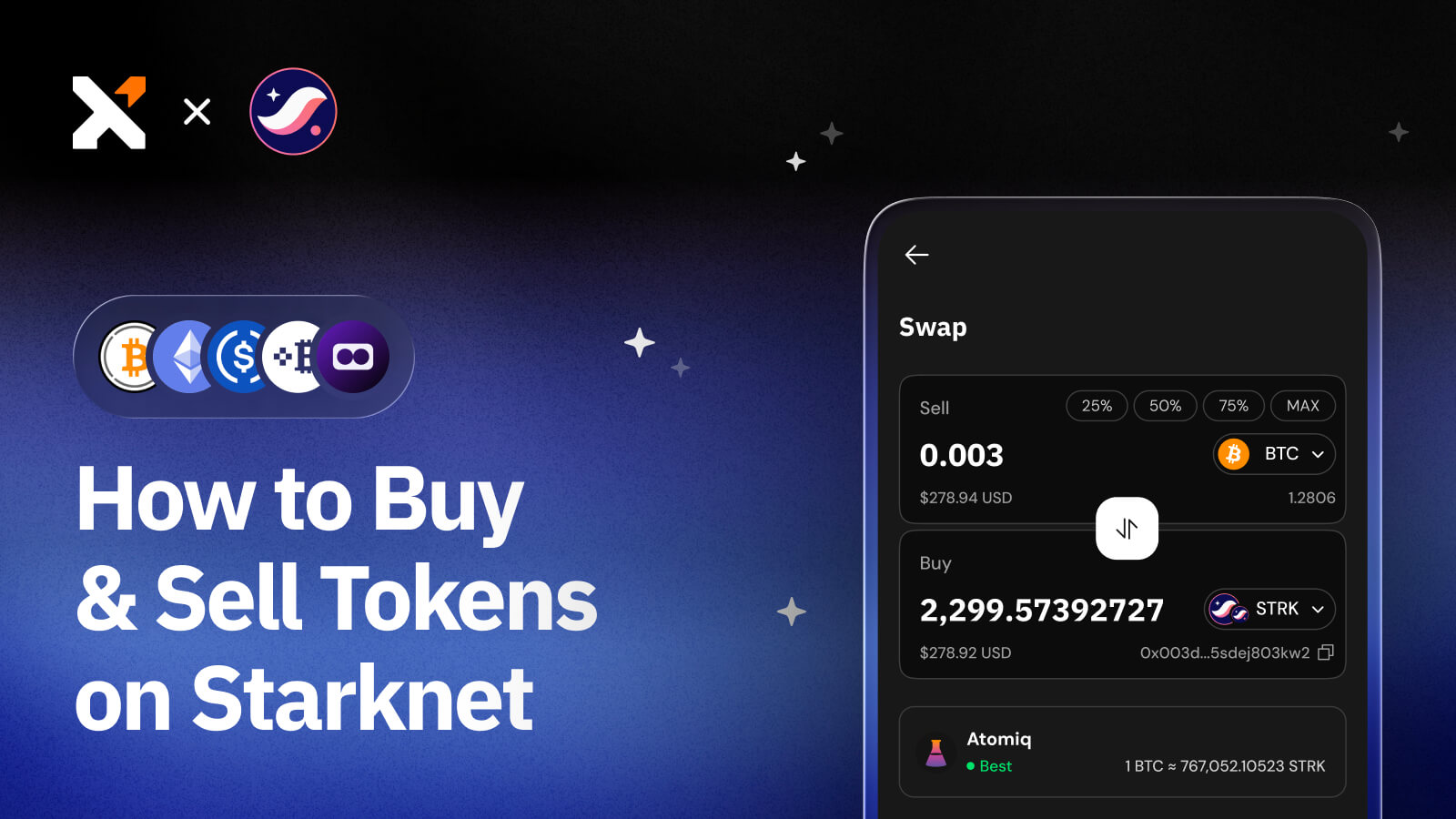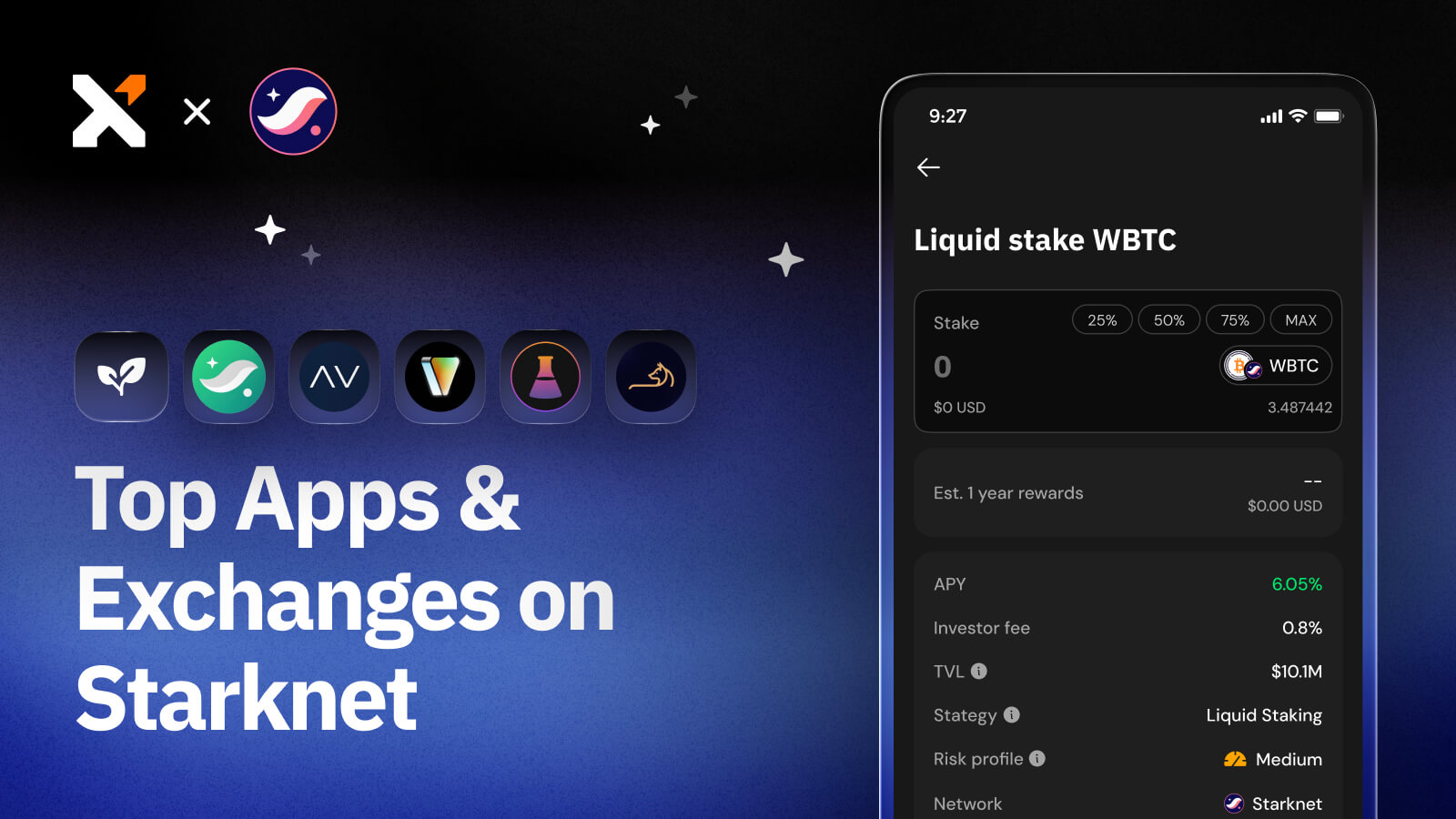How to Set Up an Xverse Wallet
Xverse is the Bitcoin web3 ecosystem in one place, enabling you to manage BTC and other tokens like STX and interact with decentralized applications.
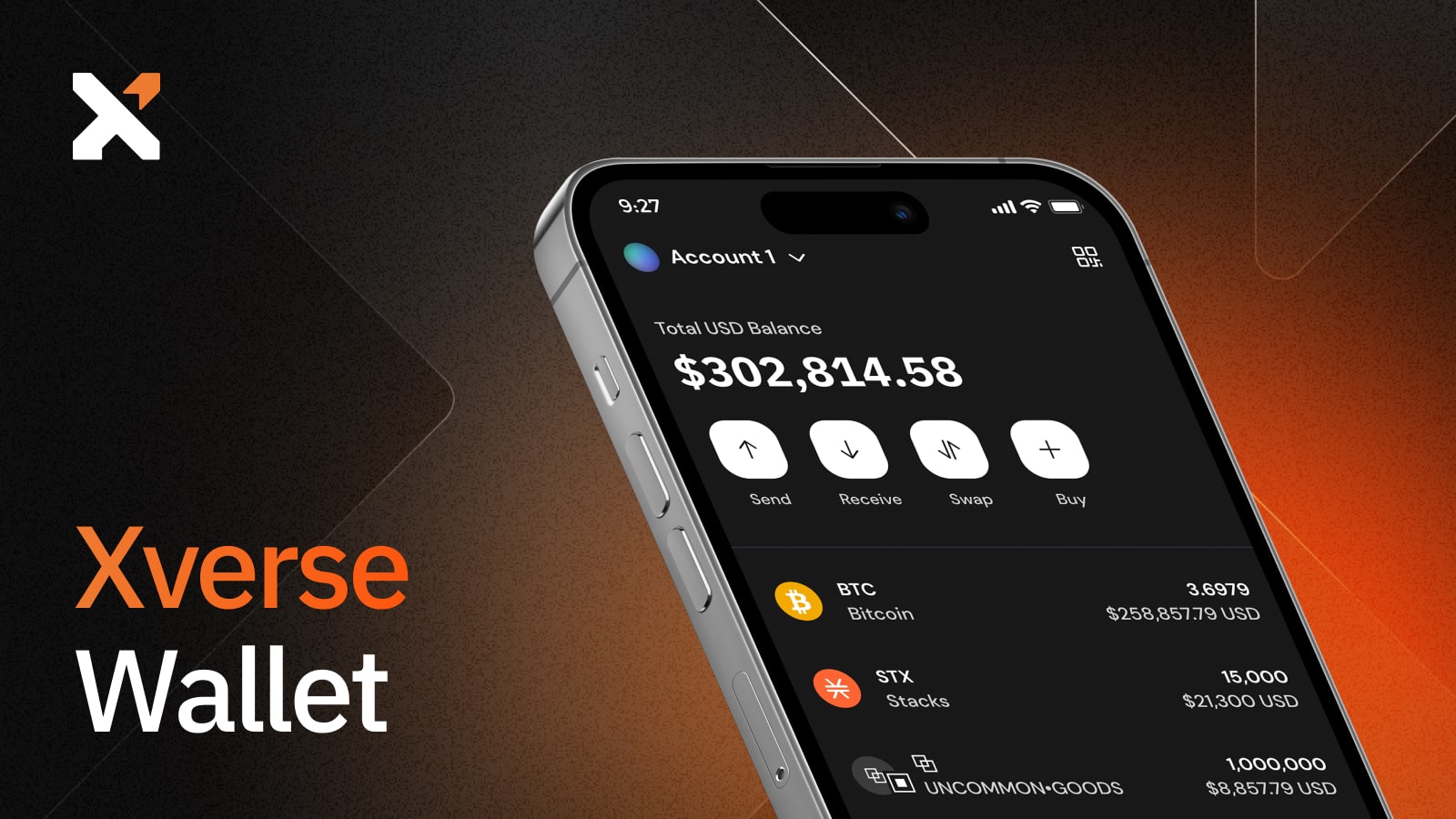
Sign up for updates!
Stay tuned to our latest news and updates
.svg)
Xverse is the leading Bitcoin wallet for Ordinals, BRC20, STX20 and Rare Satoshis. Available on iOS, Android and Chrome on desktop, Xverse makes it easy to access Marketplaces and DeFi apps built on Bitcoin and Stacks. Xverse provides built-in Ledger support and everything you need to securely manage all your Bitcoin assets in one place. Unlike some wallets, Xverse does not store any user information or have access to your private keys. You retain all power over your crypto-identity.
How to Set Up Your Xverse Wallet
New to Xverse? Here's an easy guide to setup your wallet, connect your Ledger device for extra safekeeping, and connect to Bitcoin app. Have fun navigating the Bitcoin ecosystem, trading your favorite digital collectibles and earning Stacking rewards in Xverse Pool.
Step 1: Download Xverse
To start, download Xverse, available for Android, iOS, and Chrome extension. If you are a brand new user, you can select “Create New Wallet.” If you have an existing Stacks or Bitcoin wallet, you can simply click on "Restore Wallet" and enter your seed phrase to restore your wallets.
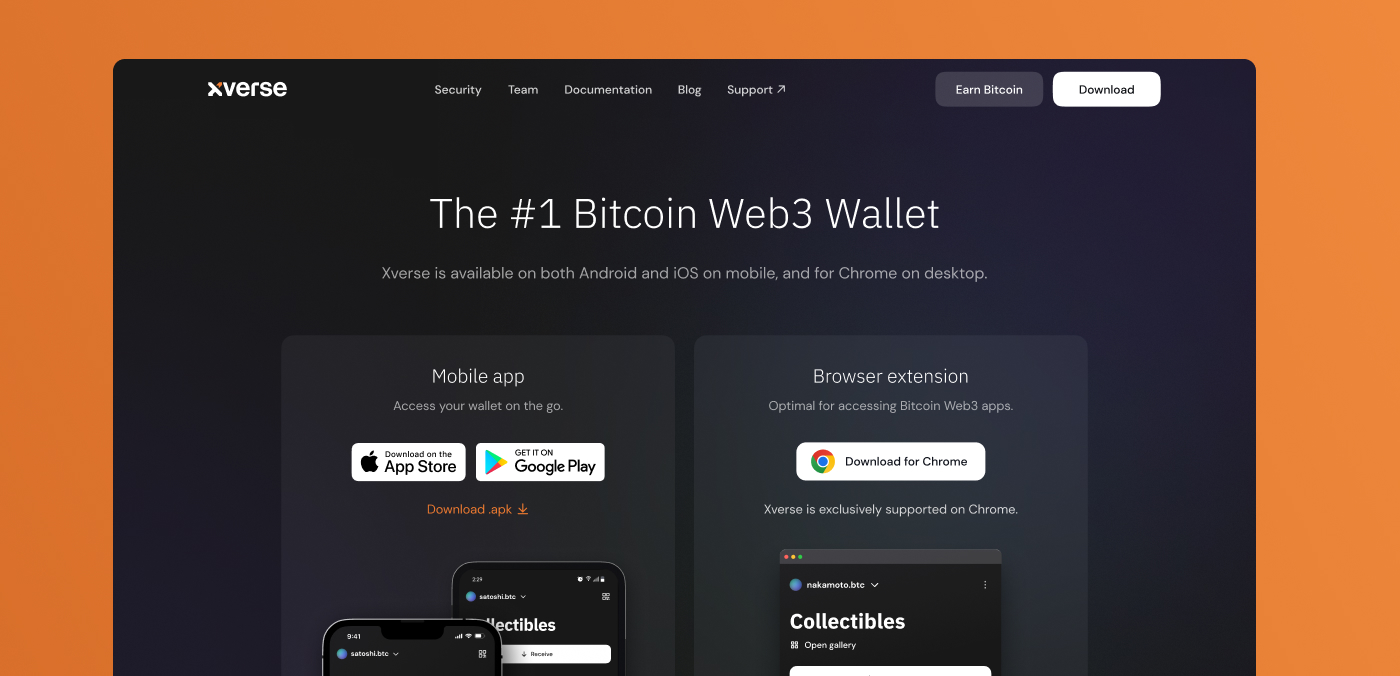
Step 2: Back up your wallet
Xverse is a self-custodial wallet, meaning you have 100% control over your assets. It's crucial to securely backup your 12-word secret recovery phrase. You will need the phrase to restore your wallet if you switch devices or lose access to your current one. Writing down the phrase offline (ideally engraved on metal) and testing it for accuracy is highly recommended to prevent theft, and storing it in a secure location such as a safety deposit box (or two!) is advisable.
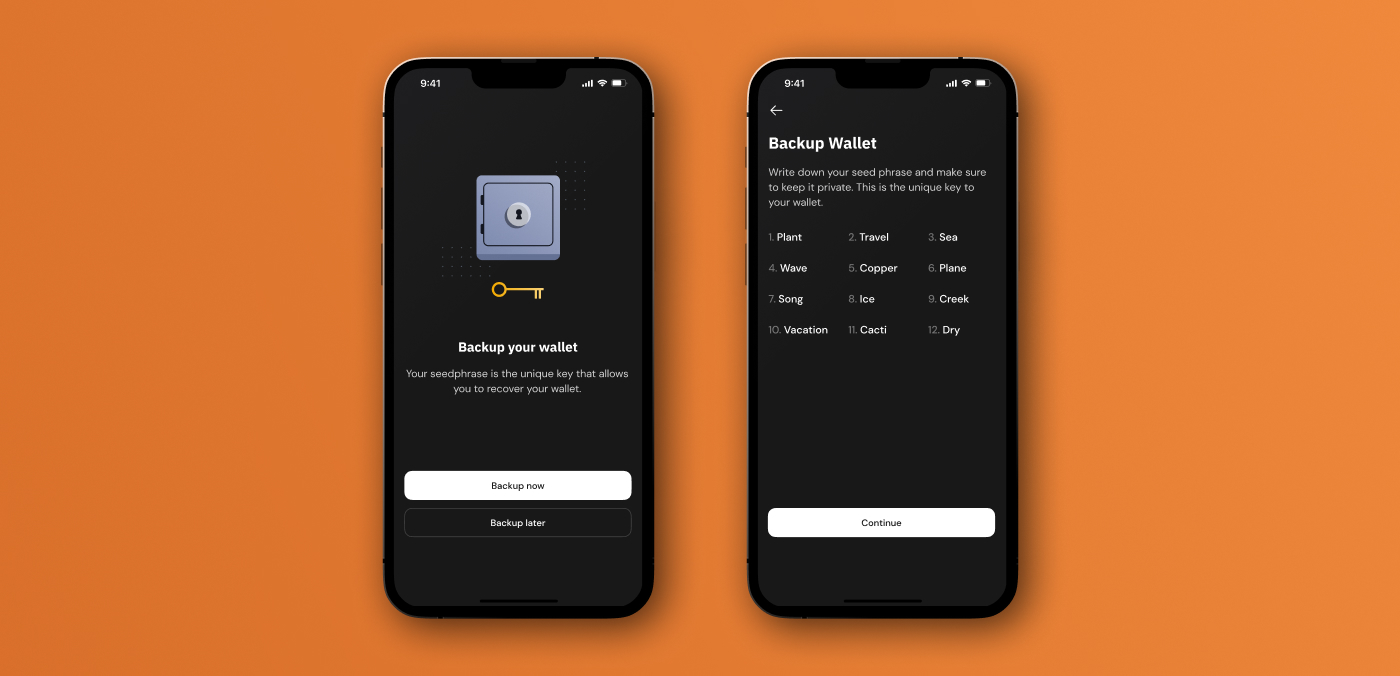
Step 3: Choose your preferred security mode
You can opt to allow Biometric/PIN authentication for easier access. Alternatively you can opt for each transaction requiring your password for higher security.
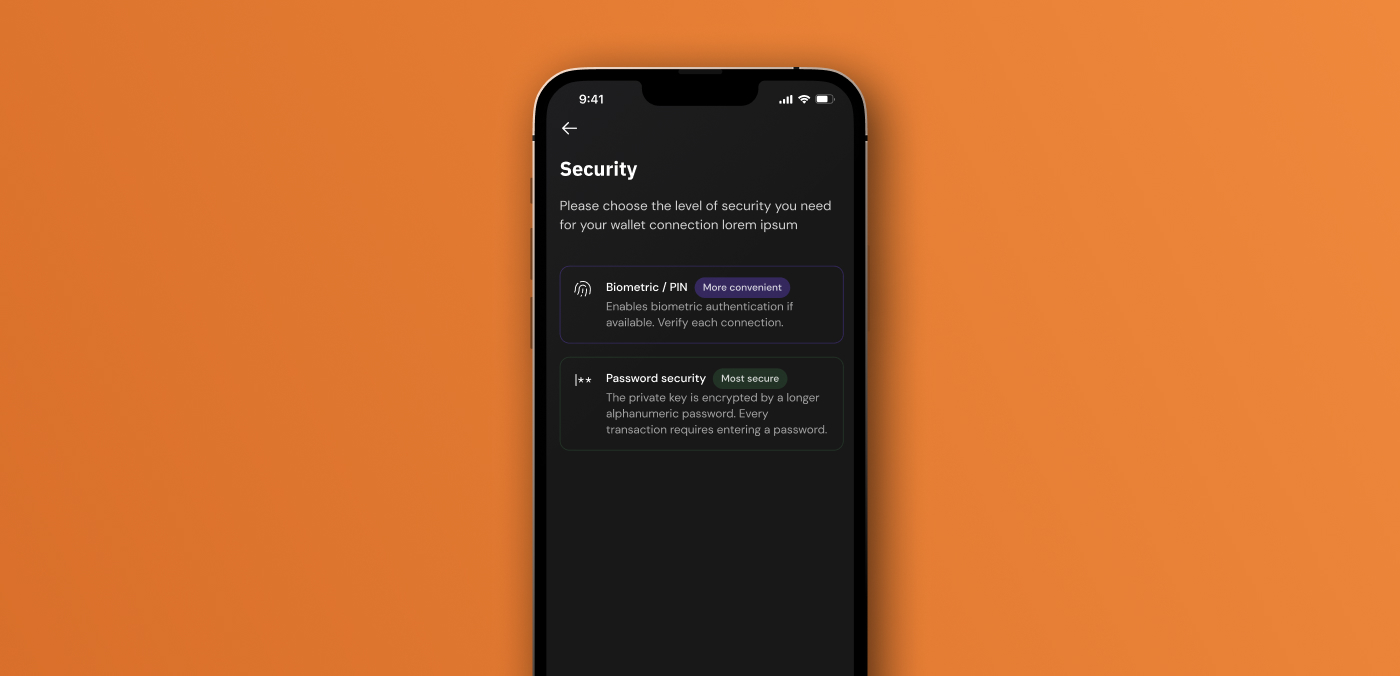
Step 4: Fund your wallet
Select “Buy” to purchase BTC, STX and other SIP-10 tokens using Binance, Moonpay or Transak. Alternatively, you can send assets to Xverse. Click “Receive” to reveal your receive addresses. You can learn more about Bitcoin and how to fund your wallet with BTC here. If you’re curious about STX and how to earn Bitcoin rewards with this token, you can read our complete guide to Stacks here.
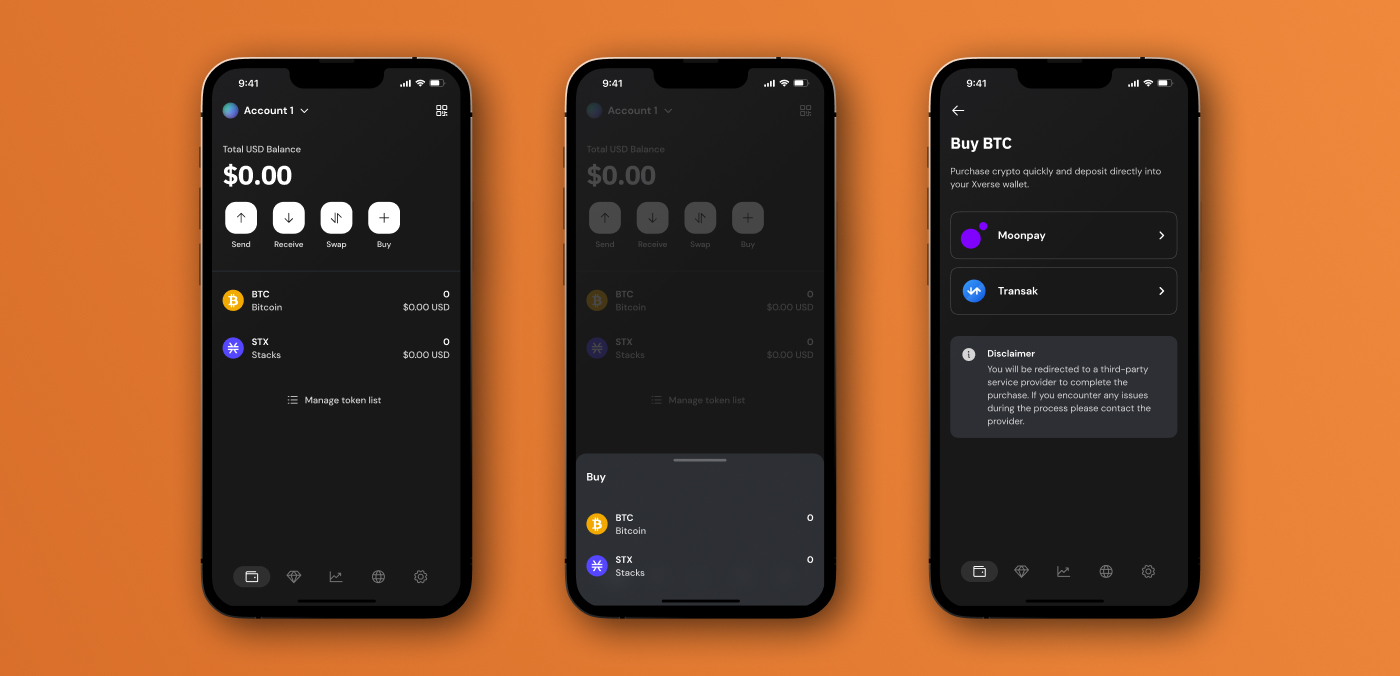
Step 5: Manage Assets
You can customize which cryptocurrency you would like to view in your wallet by clicking “Manage Token List”.
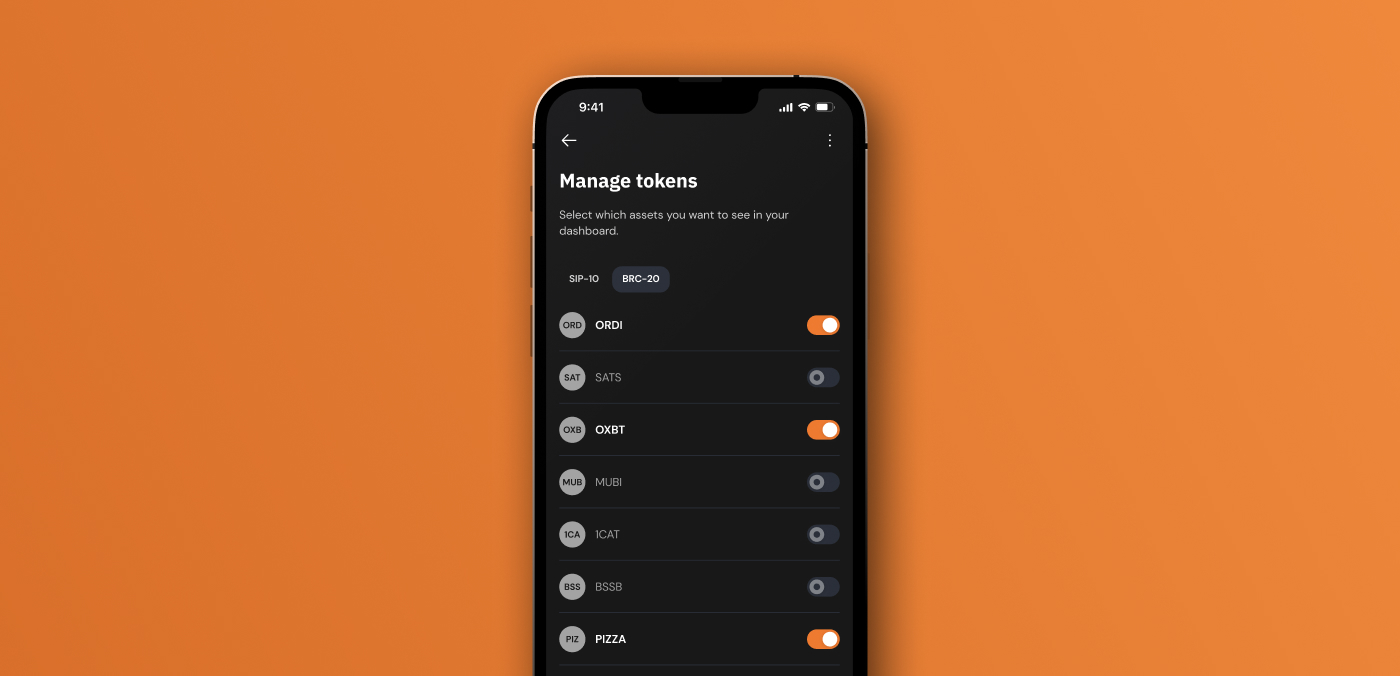
Step 6: Manage Digital Collectibles
Xverse is a beautiful home for your Ordinals and Bitcoin NFTs on Stacks. Click “Receive” to reveal your Ordinals and Stacks NFT addresses.
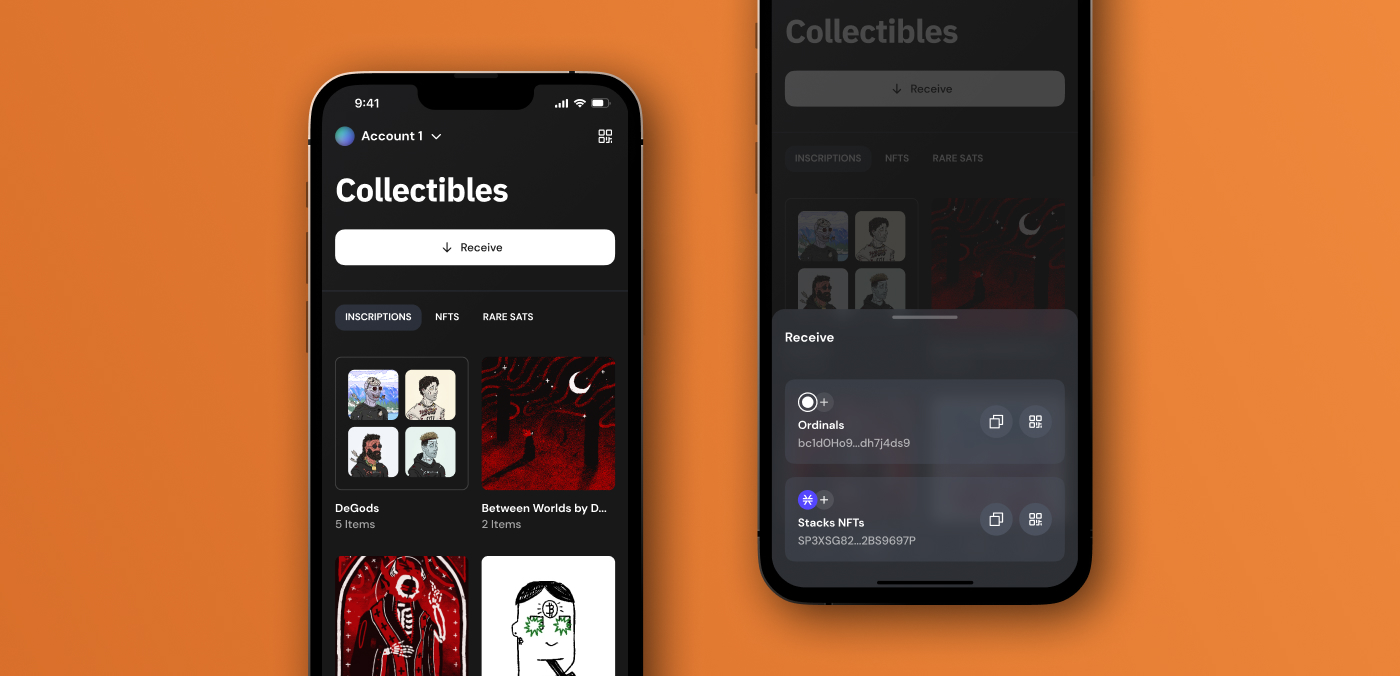
Step 7: Earn Bitcoin rewards
In the earn tab, you can participate in the Xverse Stacking pool by locking your STX for a period of time to earn avg. 10% yield Bitcoin rewards.
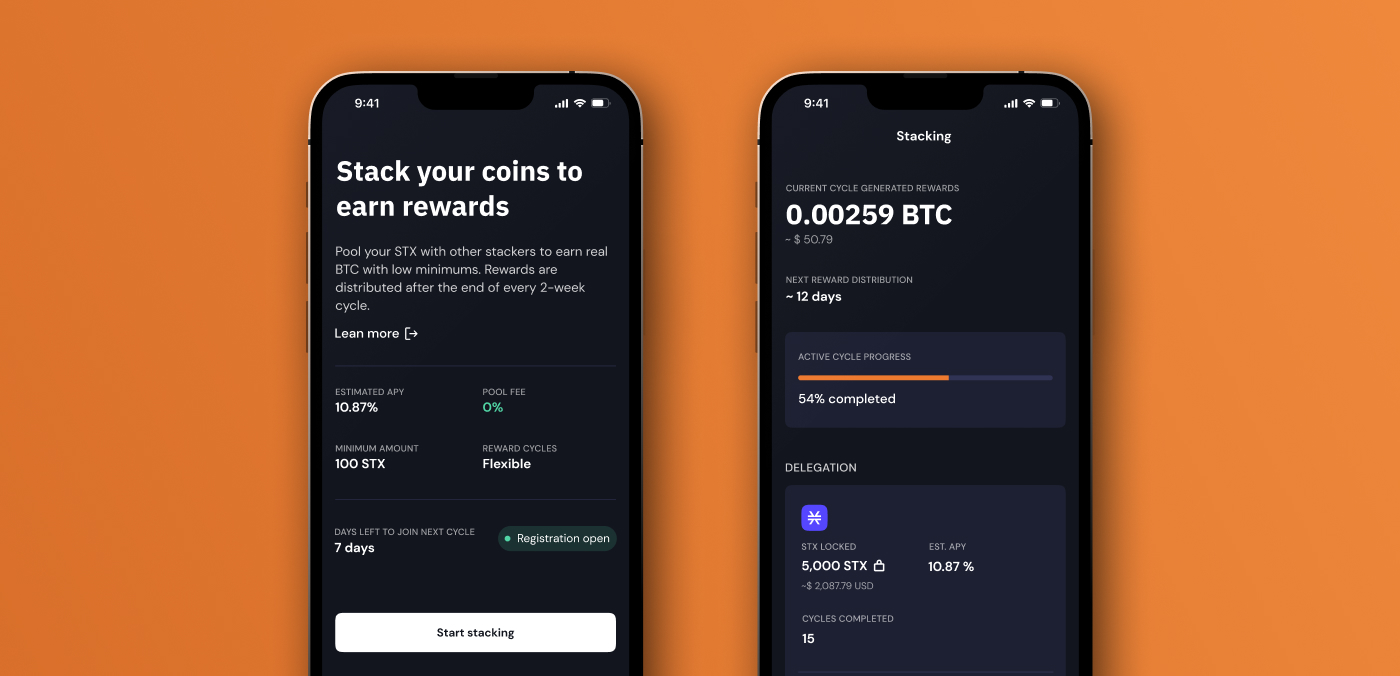
Step 8: Connect to Bitcoin Web3 dApps
Select the browser tab and navigate to decentralized applications on Bitcoin, including NFT marketplaces, DeFi protocol, GameFi and more. Xverse offers the Bitcoin ecosystem in one place!
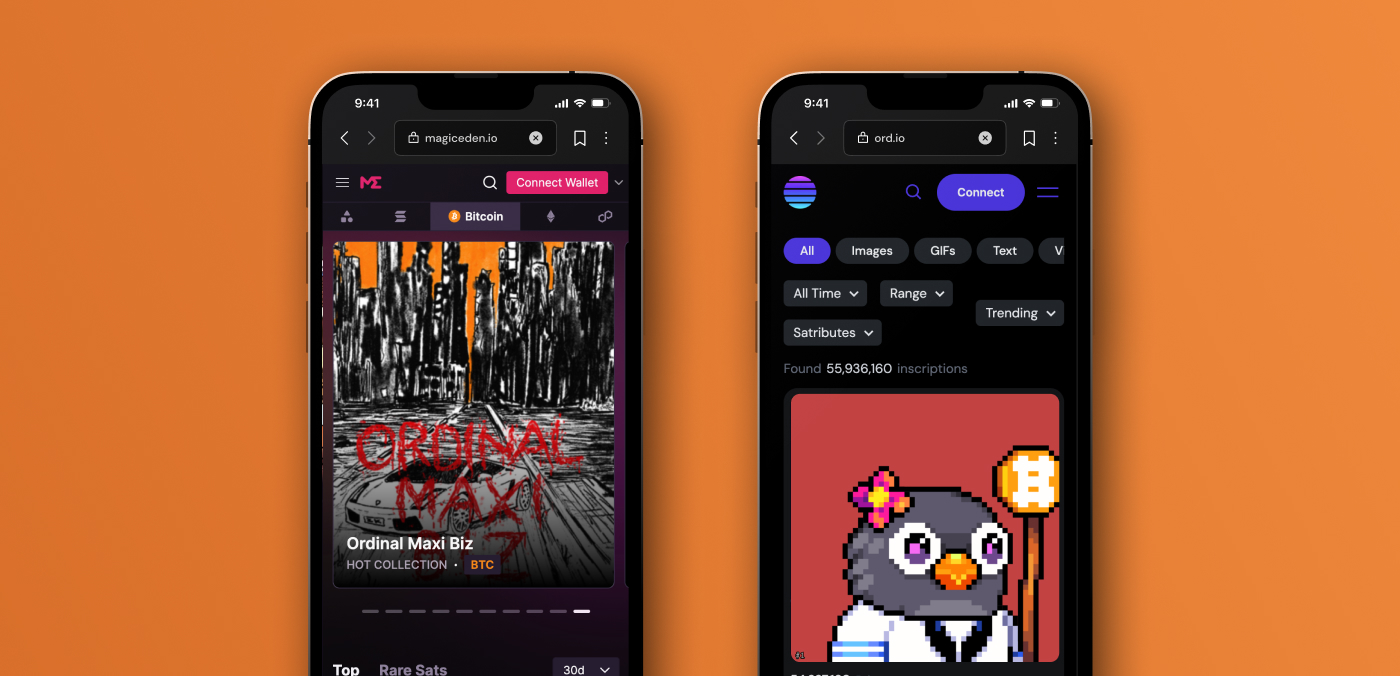
Questions? You can always visit our support desk and contact our support team – we’re here to help!
Share this article



.svg)